The next webinar (in French) will take place on April 15. Please visit the French page of this blog to register!
Archive for the ‘Microlearning’ Category
April Webinar
Wednesday, March 24th, 2021Phraseanet webinar in March
Wednesday, February 24th, 2021The next Phraseanet webinar will take place on March 23.
Please note it will be in French! Visit this page to register.
AGENDA: Next webinar in January 2020!
Thursday, December 12th, 2019The next Phraseanet webinar (in French) will take place on January 21, 2020. Visit the French page of the blog to learn more!
AGENDA: Webinar Phraseanet in May
Wednesday, April 17th, 2019(Français) Partager une image simplement avec Phraseanet
Wednesday, June 27th, 2018(Français) Microlearning: les valeurs suggérées !
Tuesday, June 26th, 2018WordPress plugin
Wednesday, March 22nd, 2017This blog uses the Phraseanet plugin for WordPress.
After installing the plugin, click on the Phraseanet icon in the editing tool of your WordPress page or article.

A window is displayed, choose a media to insert :
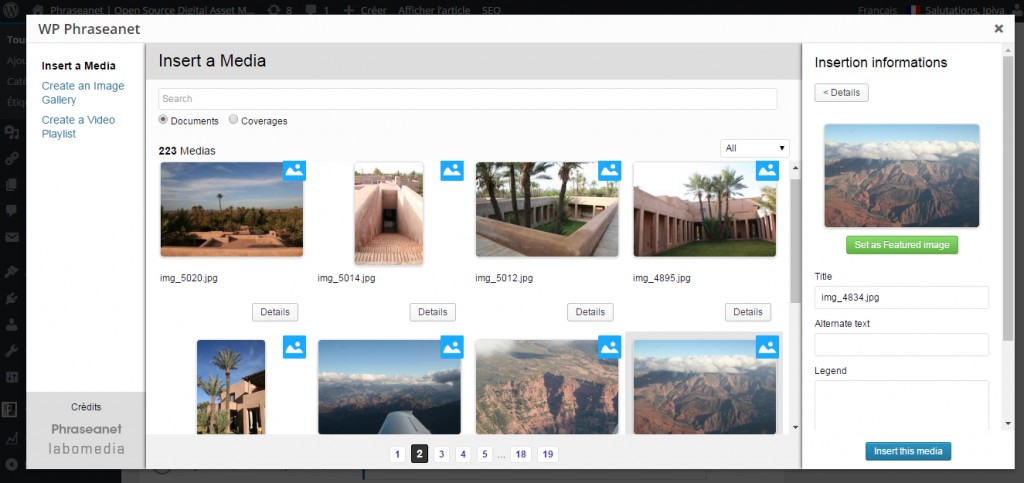
The media (here a picture) is displayed on the WordPress article :
>>Do you wish to download and use this Phraseanet plugin, too? request it here (and it’s free).
New webinar in February
Wednesday, January 18th, 2017A new webinar in French will take place on Feb 21. Please visit the French version of this page to register!
July Webinar
Monday, June 27th, 2016Hello,
A new webinar will take place on July 5. It will be in French (view our blog in French to learn more).
If you are interested in a Phraseanet webinar in English, please request it here!
June webinar
Wednesday, May 11th, 2016The next Phraseanet webinar (in French) will take place on June 7. Please register on the French article of this blog if you wish to attend!



